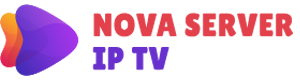Amazon Fire Stick
Aptoide TV
- Aptoide is a "Google Play Alternative" that works as an App Store for 3rd party apps.
- Installing Aptoide opens the door to thousands of apps that are not available in the Amazon App Store.
- This includes almost all apps in the Google Play Store and many other apps.
How to Install Aptoide TV APK on Fire Stick / Fire TV Devices (Google Play Alternative)
Aptoide TV works similarly to Google Play and best of all, this version is optimized for streaming devices running Android operating system such as Amazon Firestick, Fire TV and Android TV Boxes.
Aptoide TV Highlights
- One of the most popular 3rd party app stores available
- Includes more than 750,000 apps
- Compatible with any device that runs Android OS such as the Firestick 4K, Fire TV, NVIDIA SHIELD, and Android TV Boxes
- Free to install
- Easy to navigate user interface
- Great variety of app categories
- Has many great apps that aren’t available in the Amazon App Store or Google Play
- Quick and simple installation process
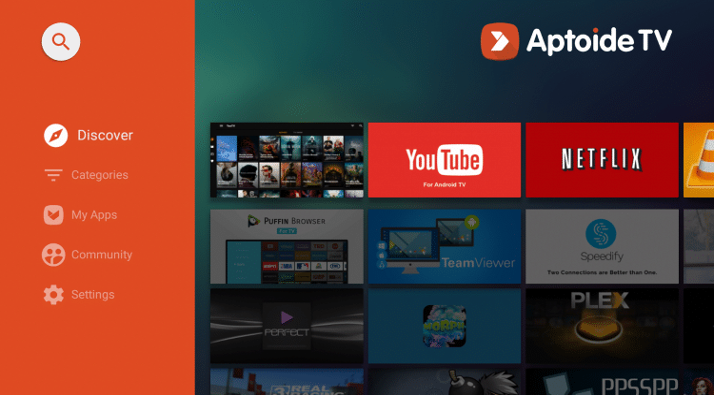
IMPORTANT: Before installing, be sure to turn off your VPN service. However, always make sure to turn your VPN back ON when using Aptoide TV.
Aptoide TV APK Installation Guide for Firestick & Fire TV
Step 1= Click Settings on your screen by pressing the Select button on your remote.
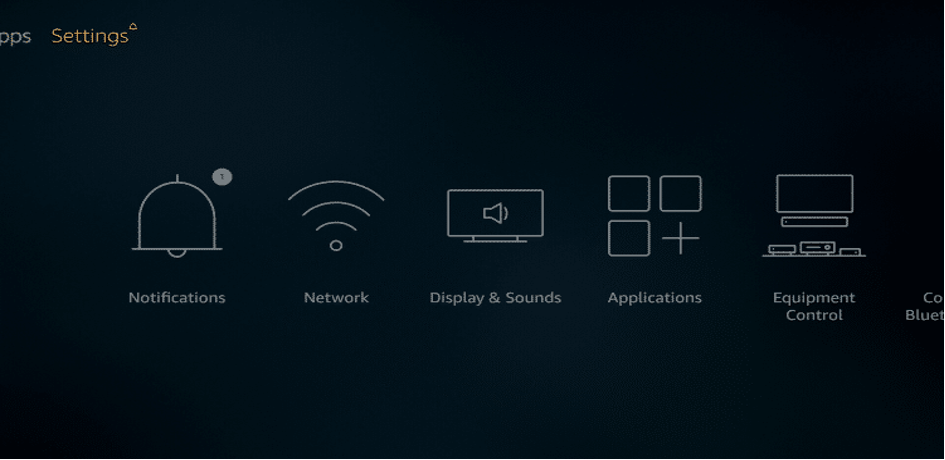
Step 2= Scroll to the right using the navigation button on your remote and click My Fire TV.
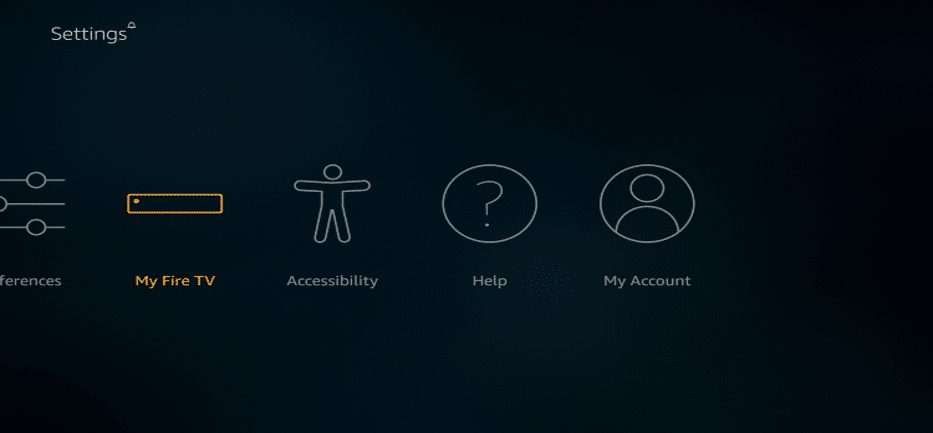
Step 3= Click Developer options.
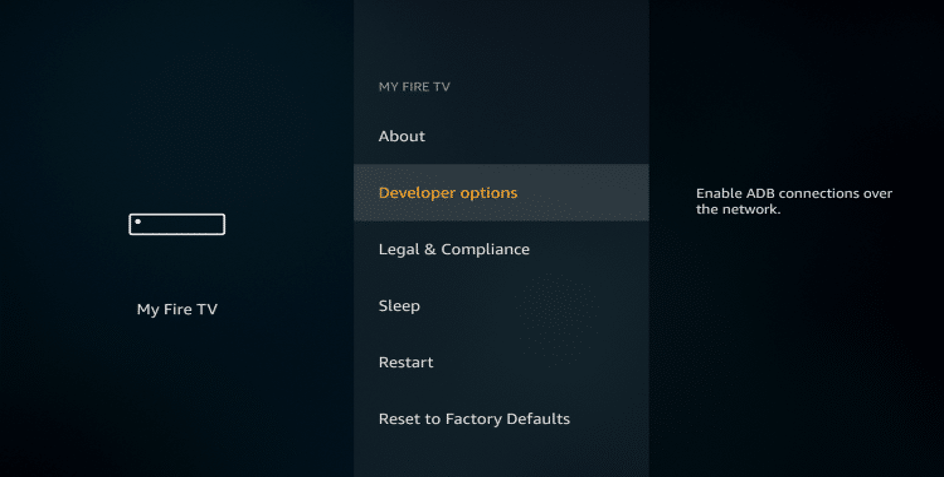
Step 4= Scroll down and make sure that the Apps from Unknown Sources is turned ON. If this is OFF, highlight this option and press the Select button on your remote.
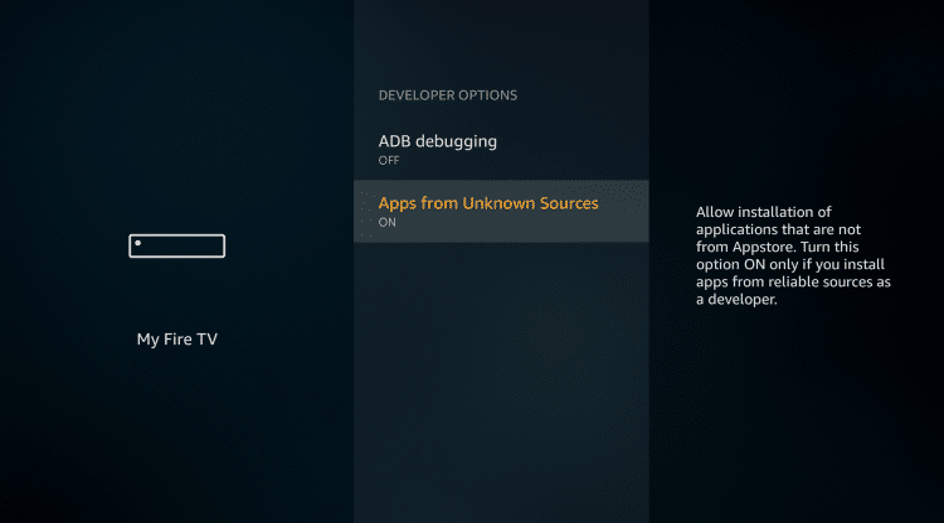
Step 5= Press the Home button on your remote to go back to the Home screen.
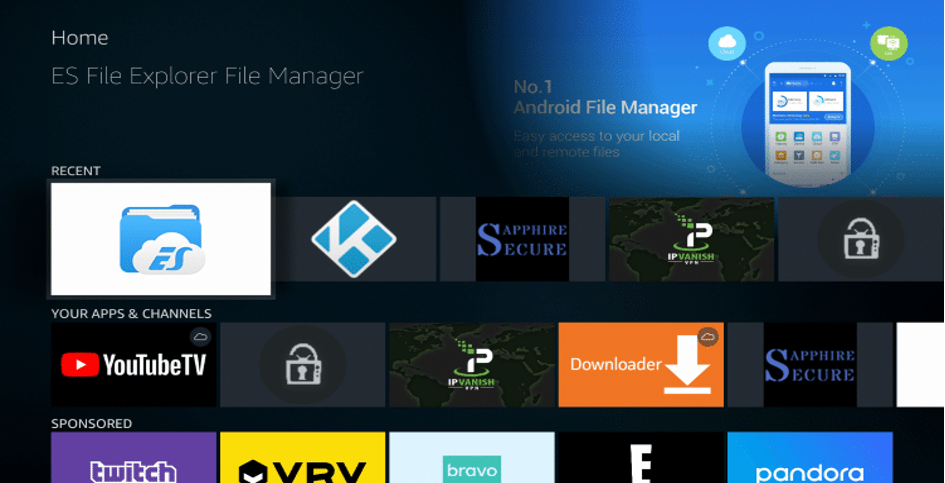
Step 6= Use the Left navigation button on your remote to click on the Search icon located on the upper left corner of the interface.
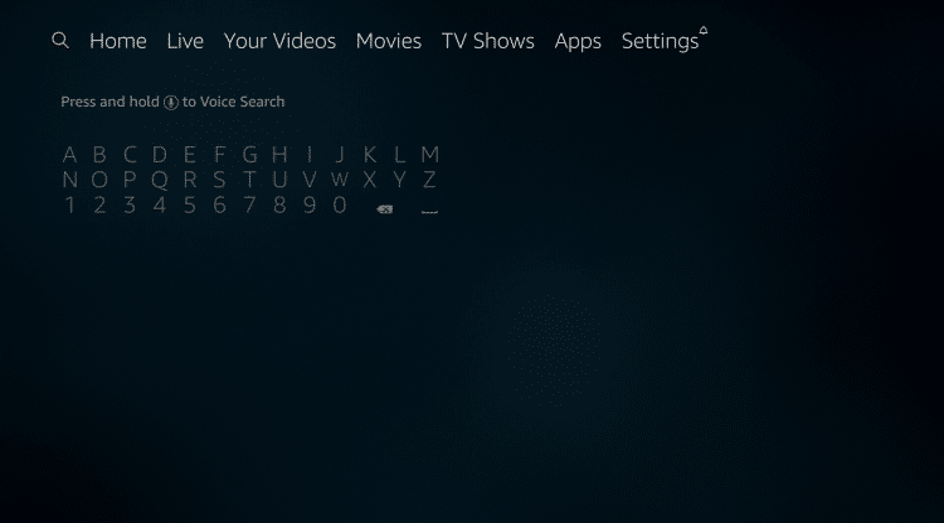
Step 7= Type in “Downloader” to install the free application. This will be used to side-load the Aptoide TV app.
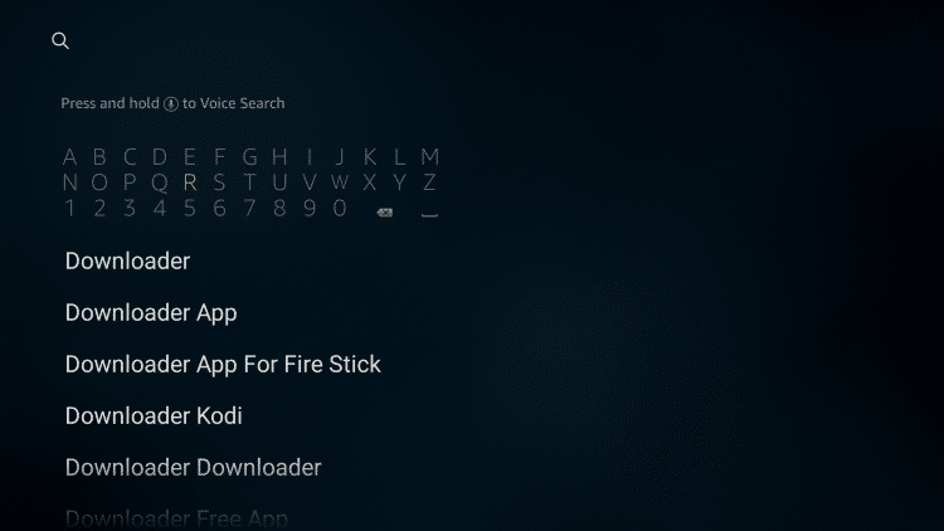
Step 8= Click the Down navigation button on your remote until the search term is highlighted. Then click the OK button.
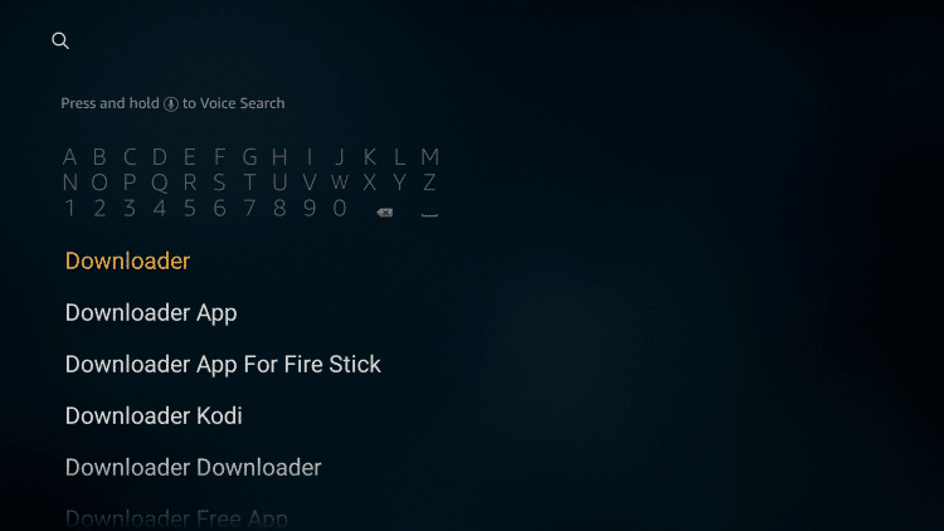
Step 9= Under the APPS & GAMES category, hover on the Downloader icon and press the OK button on your remote.
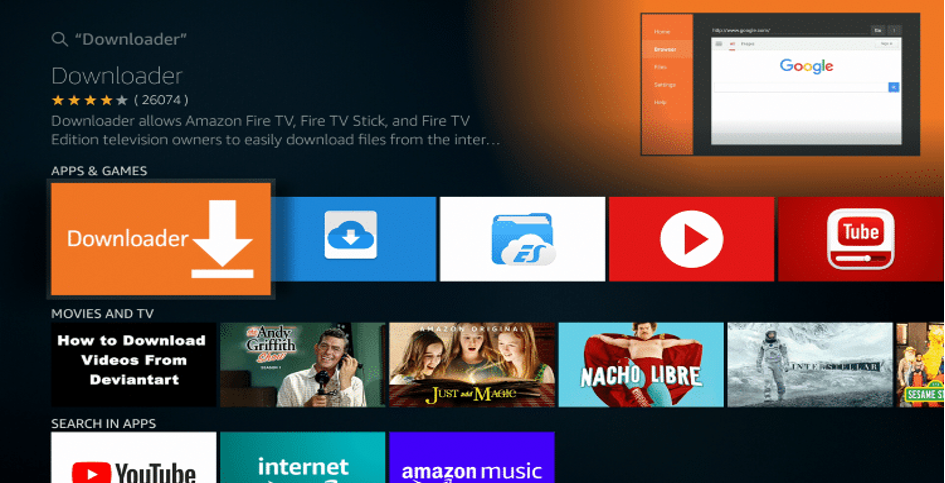
Step 10= The app will be ready for downloading. Press the Select button on your remote to start downloading the app.
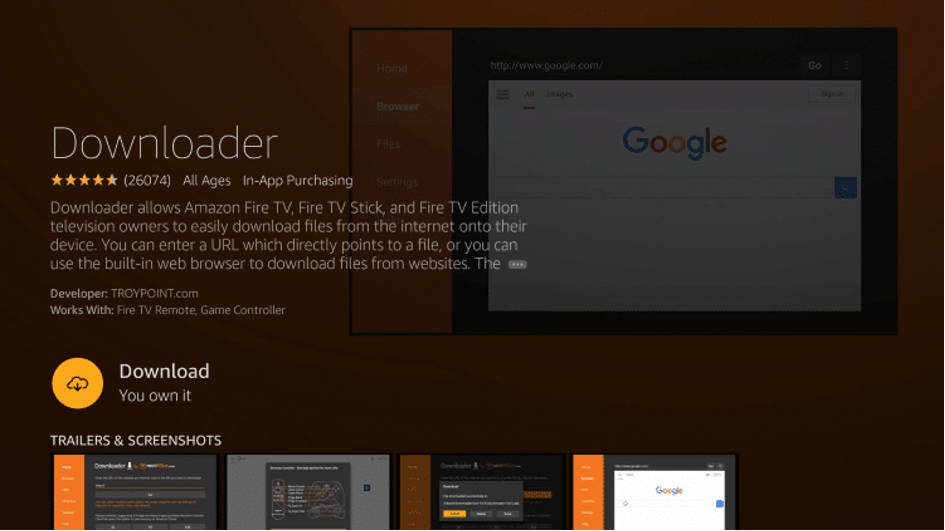
Step 11= Click Open.
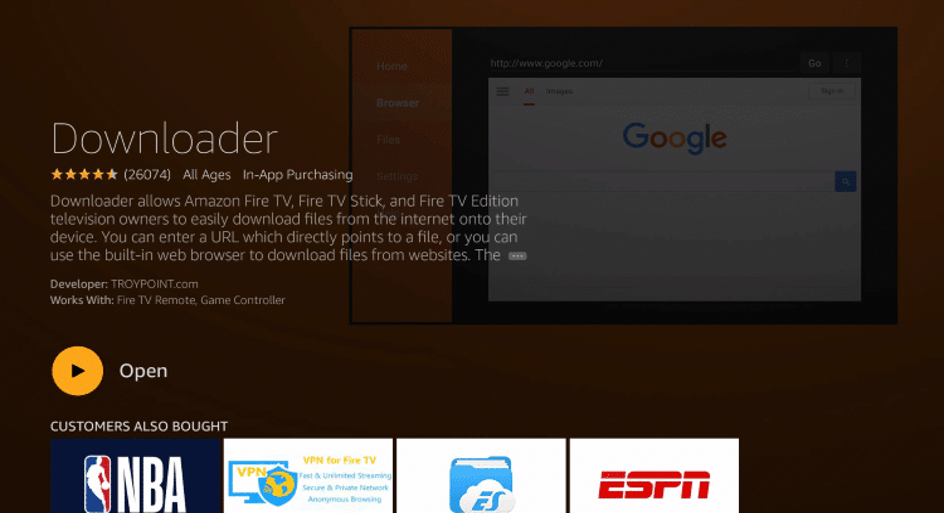
Step 12= Click Allow when prompted with this message.
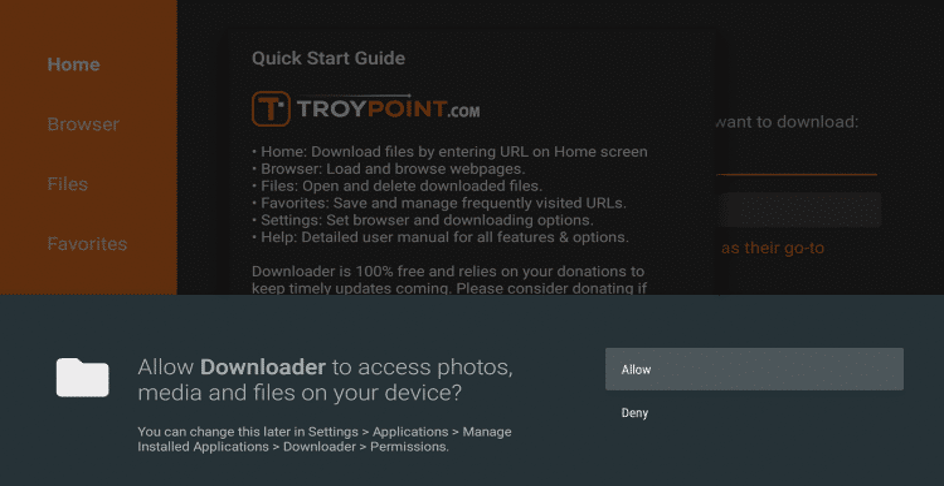
Step 13= A message about the app’s new features will be displayed. Click OK.
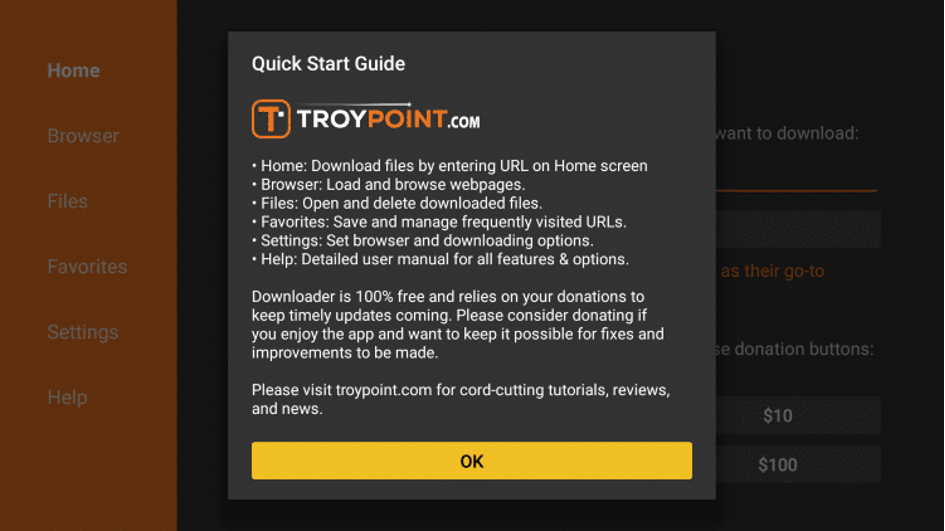
Step 14= Click the URL bar which shows http://.
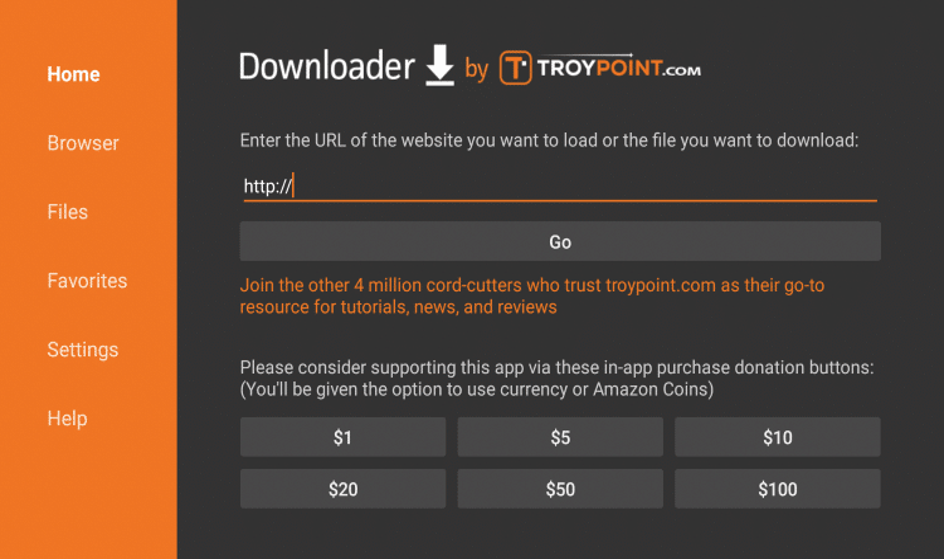
Step 15= A keyboard on the screen will appear. Type in “troypoint.com/app“ and click Go. This shortcut will link directly to the Aptoide TV APK in orderto install it quickly.
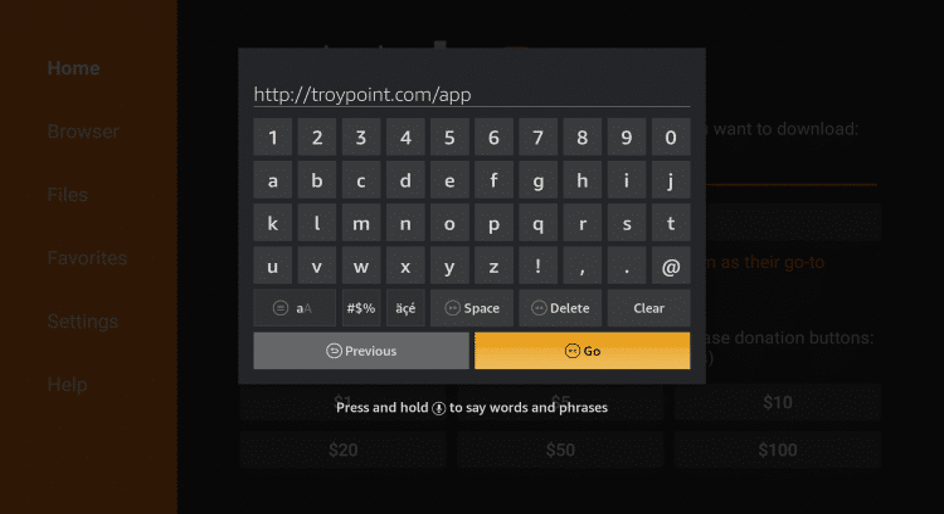
Step 16= Wait for Aptoide TV to install.
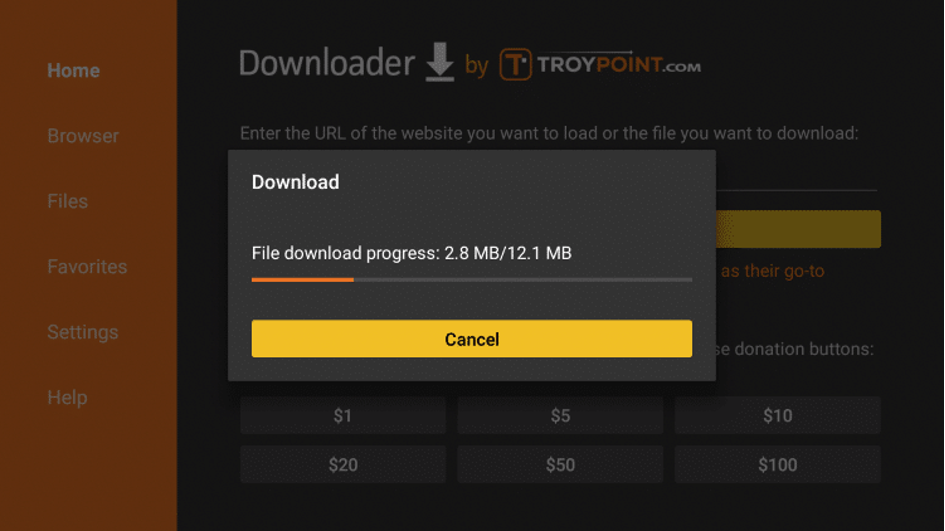
Step 17= Click Install.
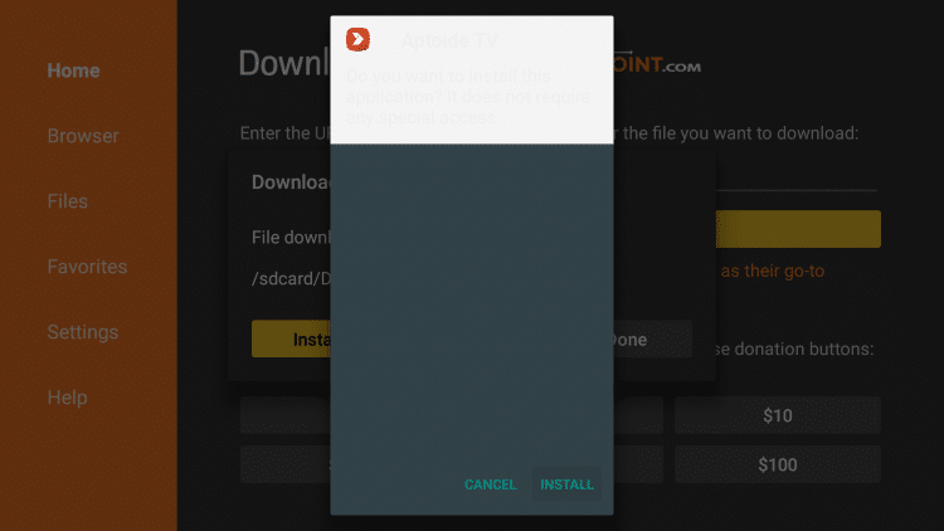
Step 18= Click Done.
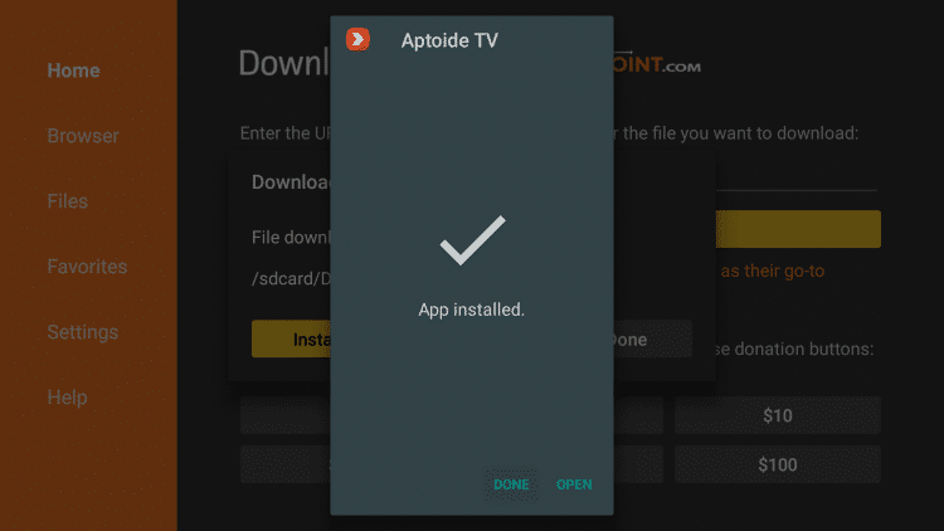
Step 19= A pop-up window will appear, click the Delete button. This is necessary to free up your Firestick’s or Fire TV’s storage space.
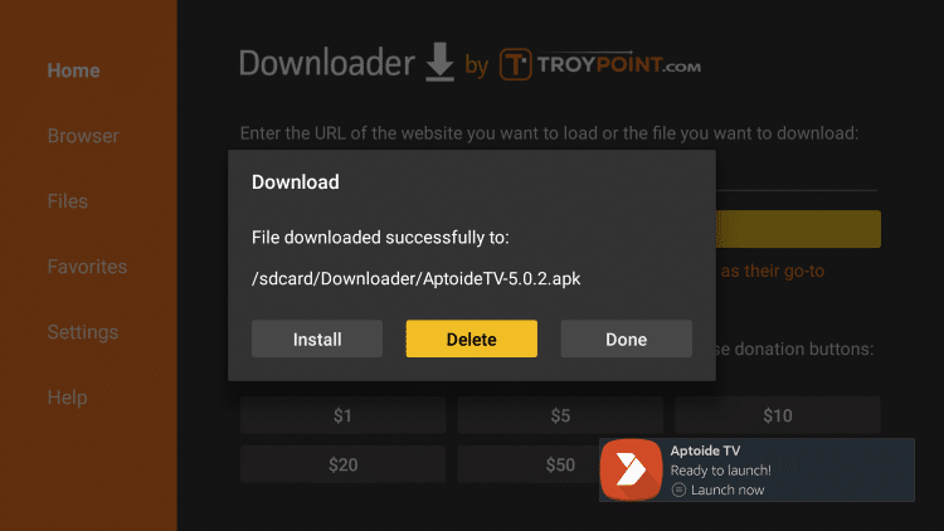
Step 20= Confirm by selecting the Delete button again on the screen.
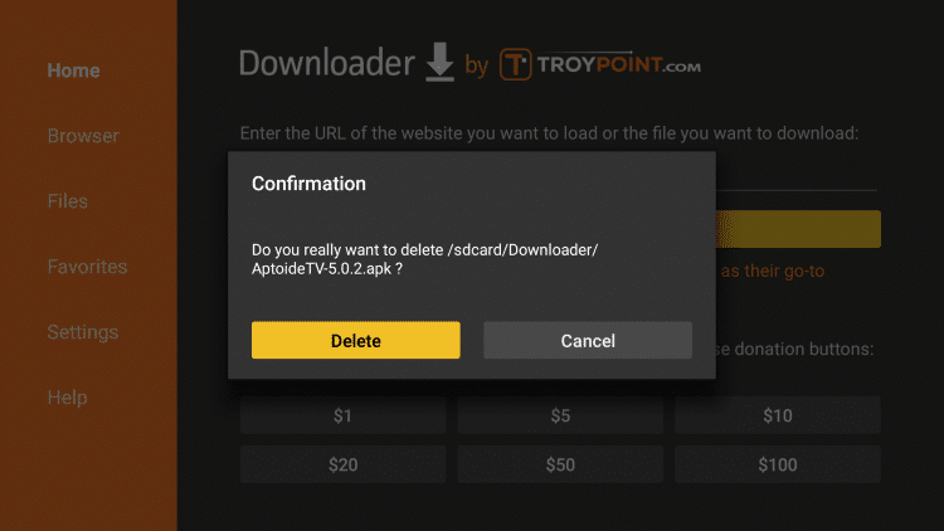
Step 21= The Aptoide TV app will not yet be included in the Your Apps & Games app section. Hold down the Home button on your remote until the Shortcut to Your Apps Library window appears. Click Apps.
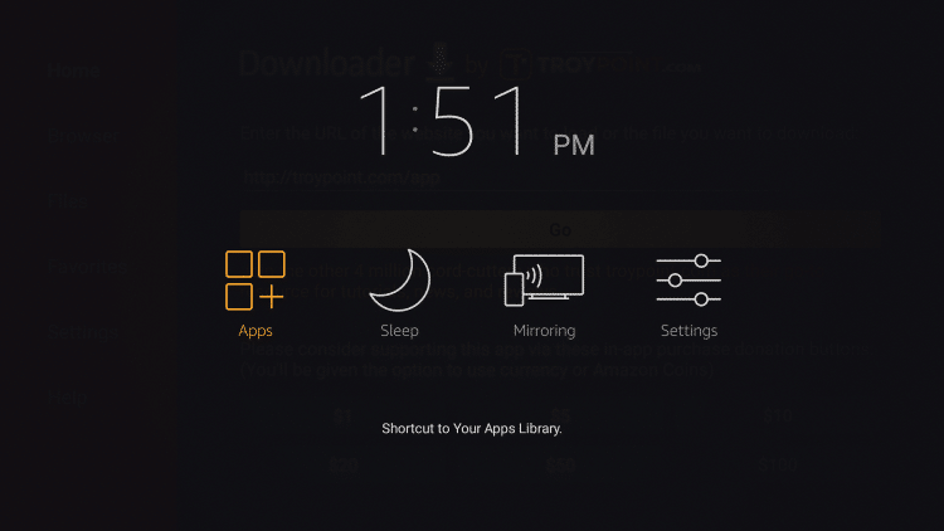
Step 22= You will be redirected to the apps that you have downloaded. Scroll down to the bottom to locate the Aptoide TV app.
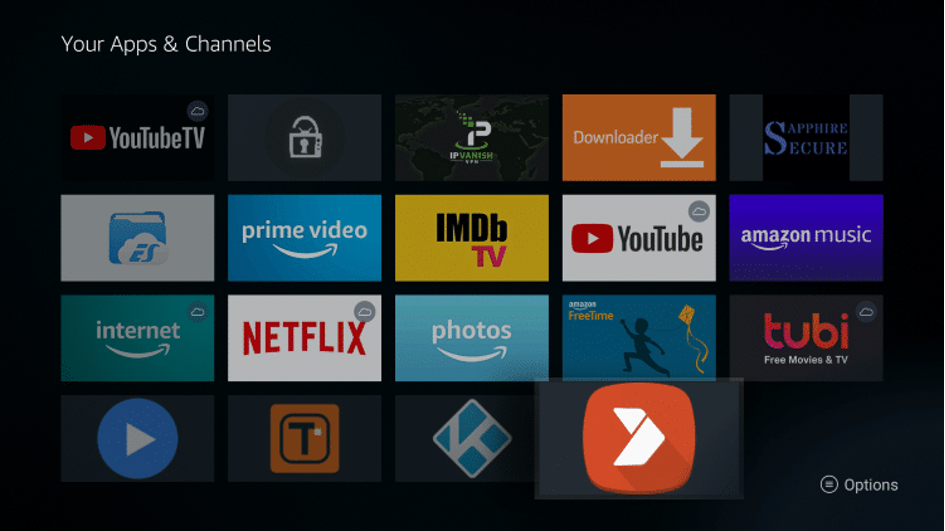
Step 23= Press the Menu button on your remote and select Move to front to move Aptoide TV to the front of Your Apps & Channels.
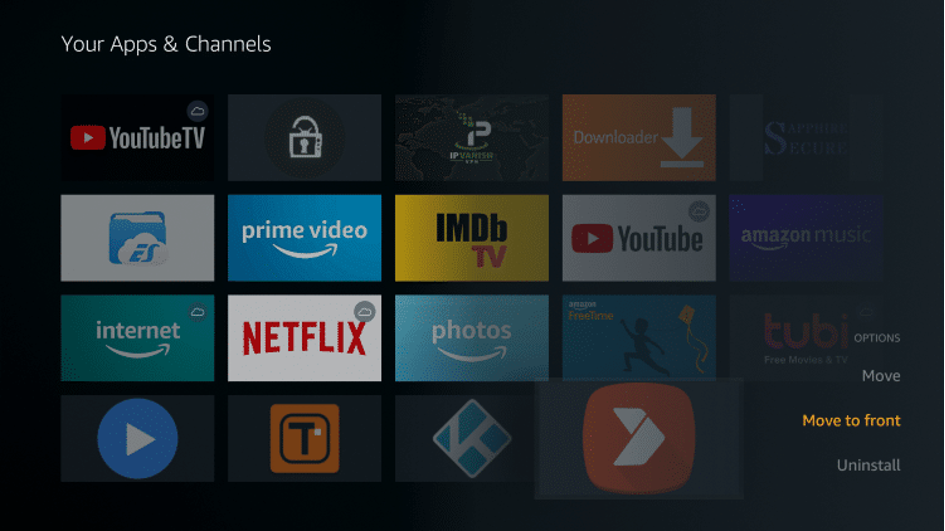
Step 24= Aptoide TV is now placed in the front of Your Apps & Channels.
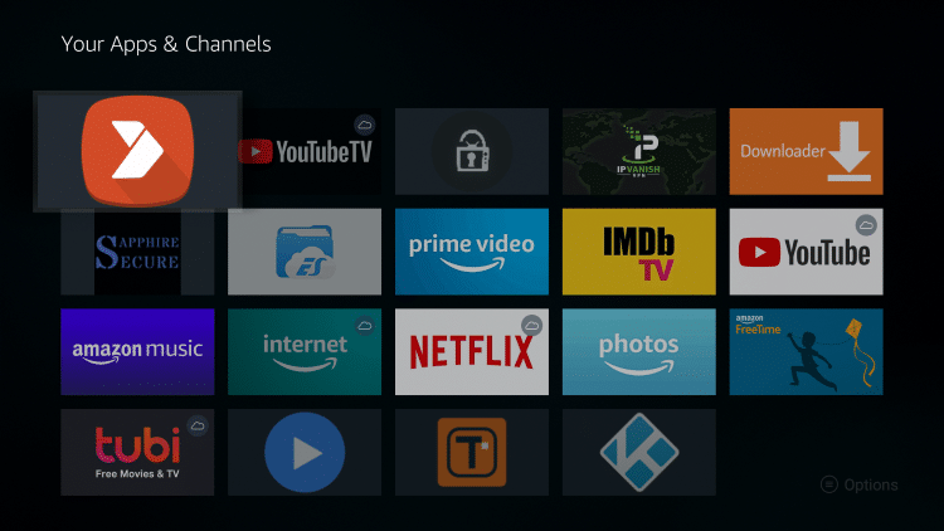
Step 25= Aptoide TV is now successfully installed! Launch the application to get started.
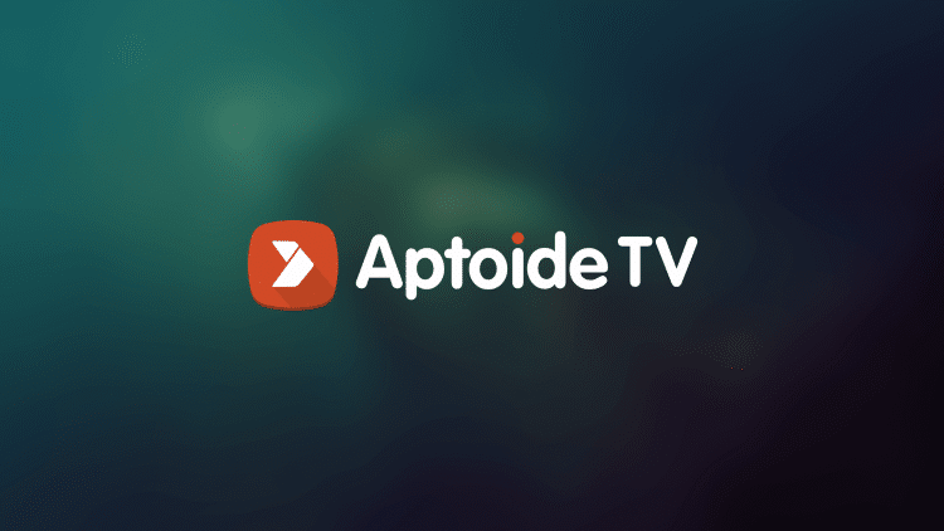
Step 26= Click OK when this message appears about what’s new with Aptoide TV.
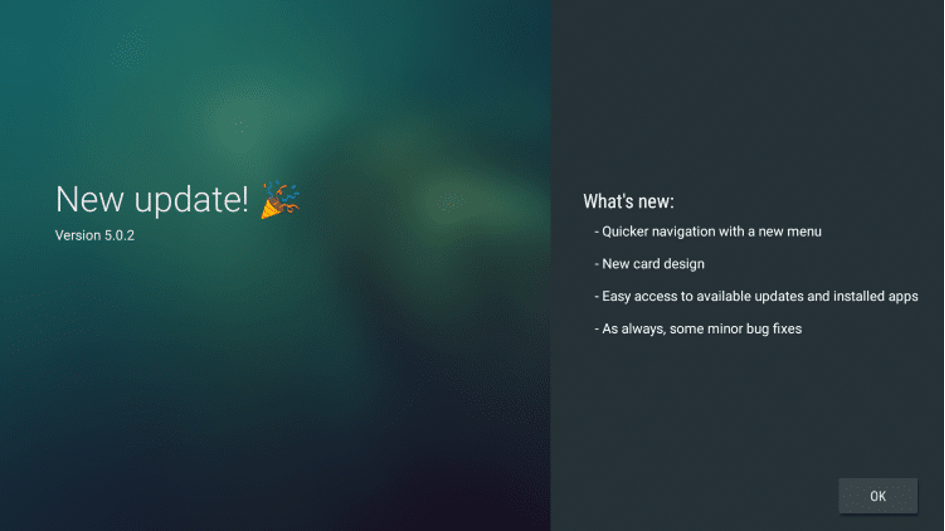
Step 27= Click Allow.
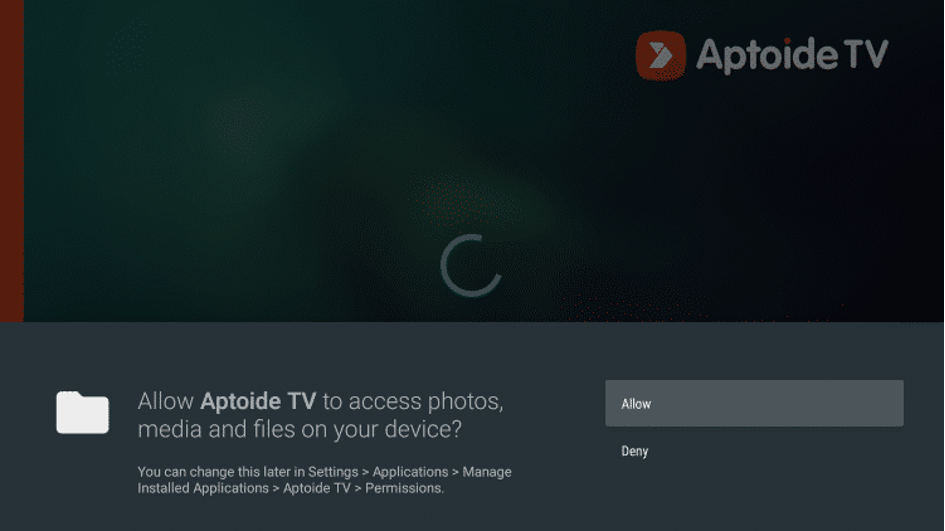
Step 28= You are now ready to install apps using Aptoide TV. Enjoy!
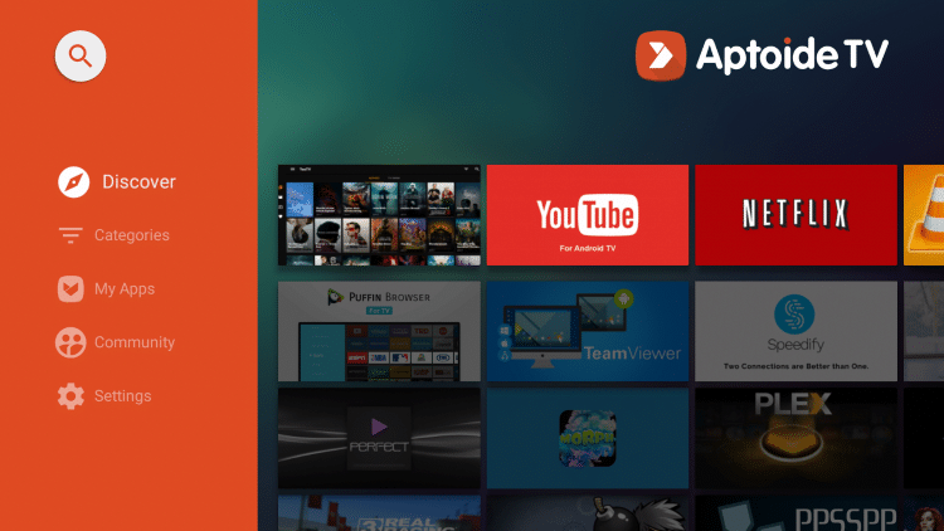
- Amazon Fire Stick: Everything You Need to Know
- How Firestick Works
- Aptoide TV
- How To Install Downloader on Firestick/Fire TV
- Old Fire TV Interface Instructions
- How To Install IPTV Smarters on Firestick
- IPTV Smarters Setup
- How To Install and Use TiviMate IPTV Player on Firestick
- How To Setup IPTV within TiviMate
- How to Install Smart IPTV on FireStick
- How to Access and Use Smart IPTV on FireStick