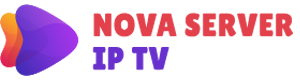Mi Tv Stick
Everything You Need To Know About Mi Tv Stick
-Mi TV Stick has become the most popular streaming device on the market today due to its low price and popular free streaming apps.
-One of the main reasons Mi TV Stick is so popular is its accessibility. This tiny device is the size of a flash drive and can be used almost anywhere.
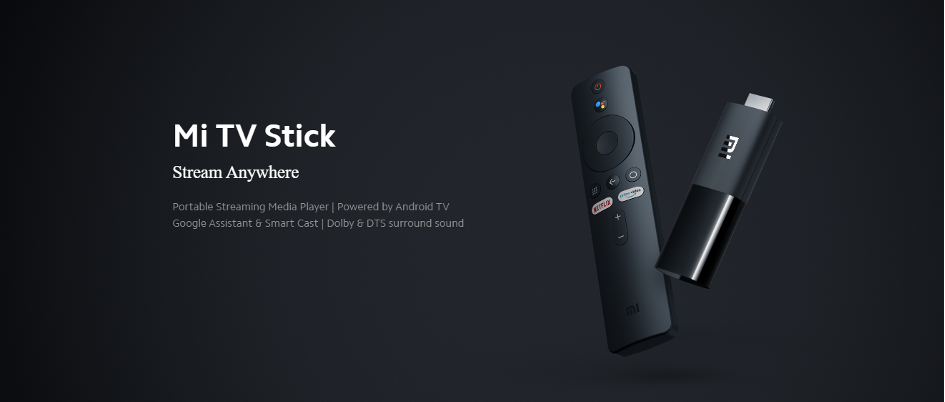
- Mi TV Stick has a built-in HDMI connector that can be plugged into almost any TV. It will access your TV's Input and allow multiple functions through the wi-fi connection.
- 4k version offers video streaming up to 4K UHD; this means all content will be in High Definition quality.
- After purchasing the Mi TV Stick, there are no additional charges or subscription fees.
- You just need to install various apps to the device that allow you to stream, play games, and everything in between.
- It weighs less than 30 grams.
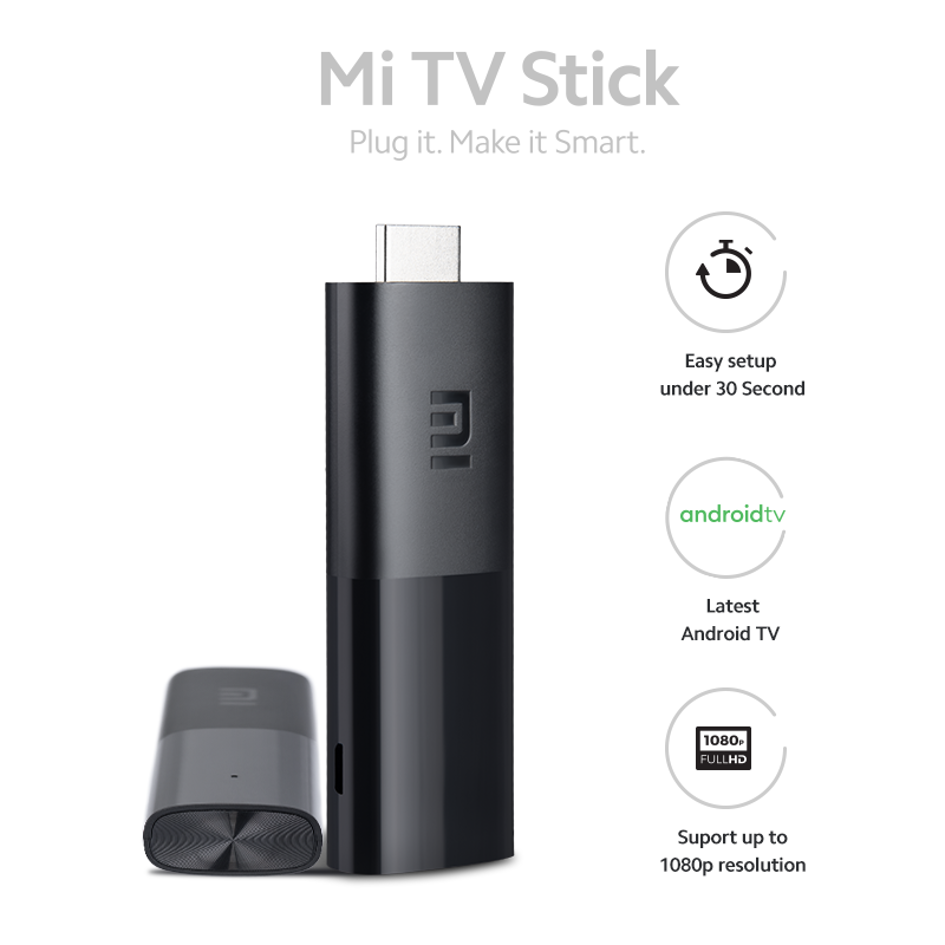
HOW Mİ TV STİCK WORKS
A frequently asked question that many people want to know before purchasing a Mi TV Stick is whether it will work on their TV. Since almost all television sets have HDMI ports, Mi Tv Stick are fully functional with almost any TV.

Mi Tv Stick uses wi-fi to install and use apps and is controlled by a provided remote control. Due to the use of the device, it will work with a wireless Access Point or other wireless internet connection immediately. This makes Mi Tv Stick one of the most versatile streaming devices available today. With a compact design and simple setup, you can take it with you almost anywhere.
After connecting your Mi Tv Stick to the hdml input of your TV, follow the steps below.
Step 1 = Turn on your TV and enter the hdml input from your remote control.
You will see these screens first when you enter the hdmi login you have connected.

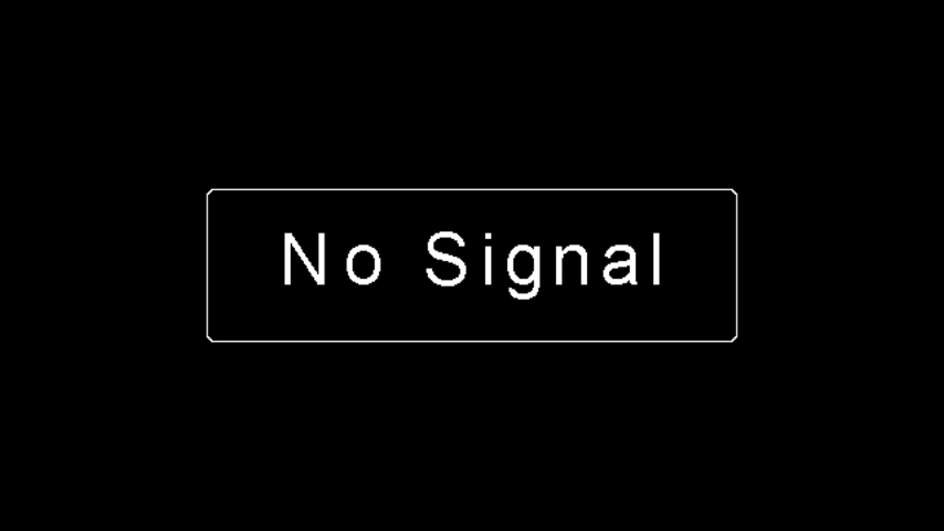
Step 2= To turn your device on Mi Tv Stick. Press the power button on the remote control of the Mi Tv Stick device.
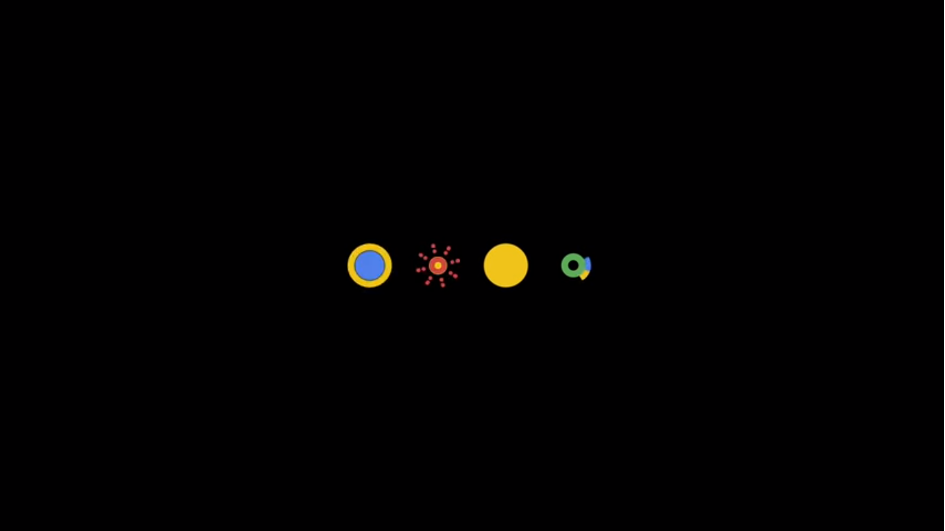
The screen above will come up when you press the power button
Step 3= Press the middle button of your Mi Stick remote
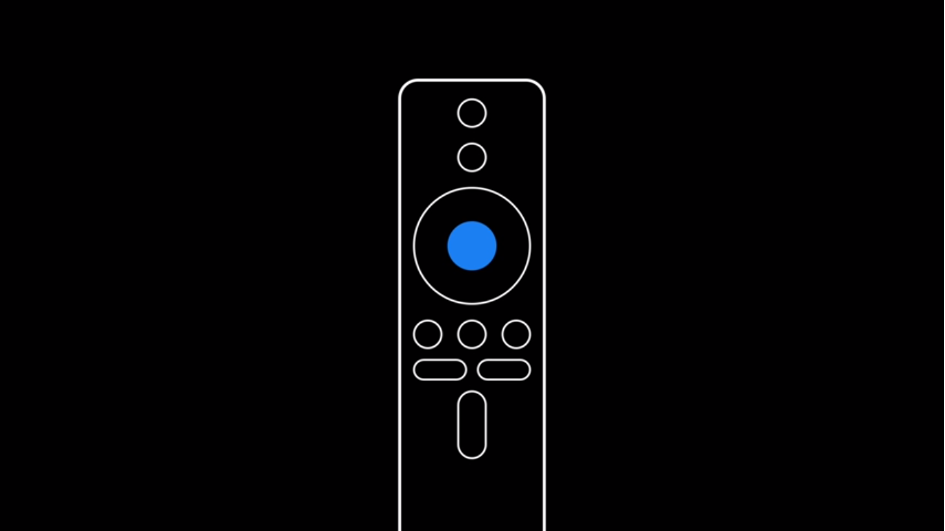
Step 4 = Choose the language you will use.
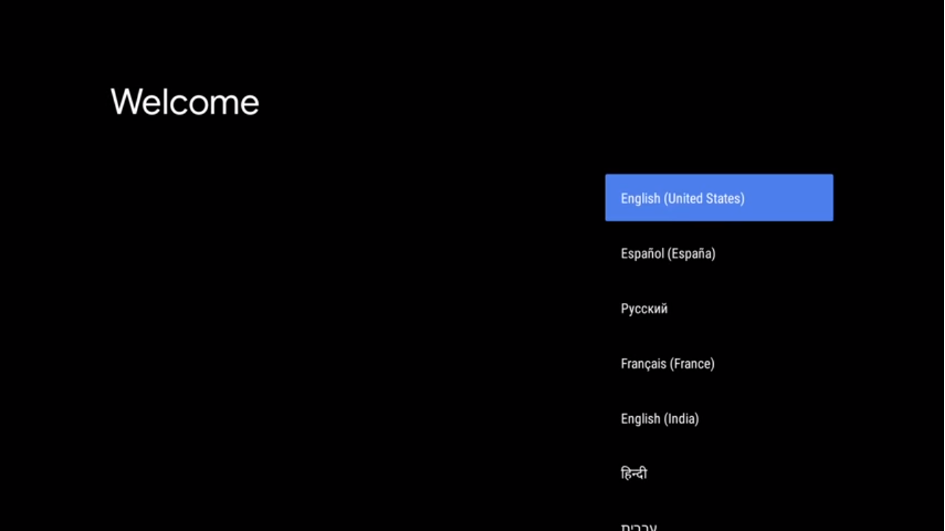
Step 5= Select region
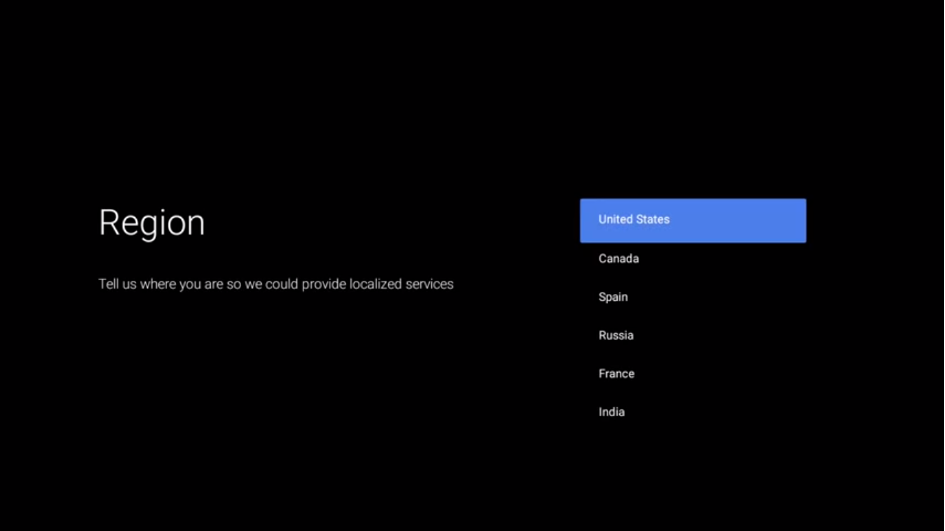
Step 6= Press Skip
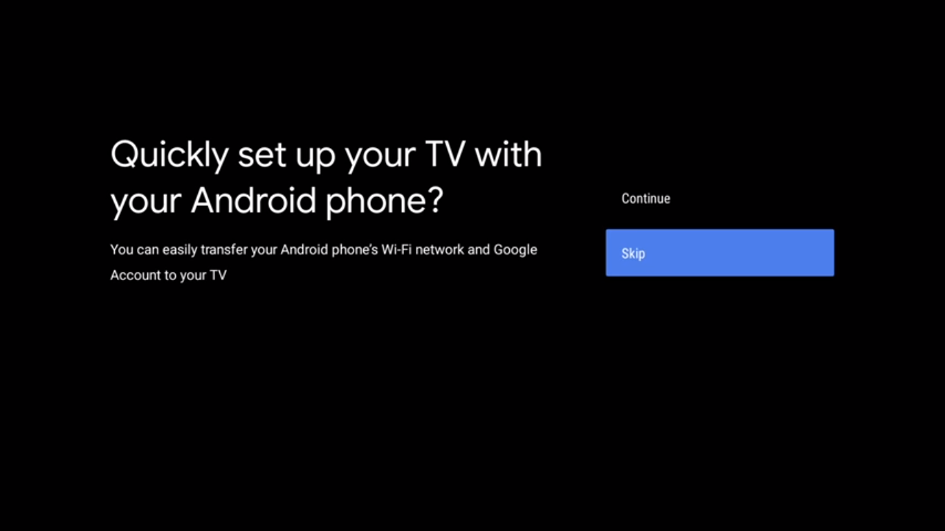
Step 7= Login to your wireless network
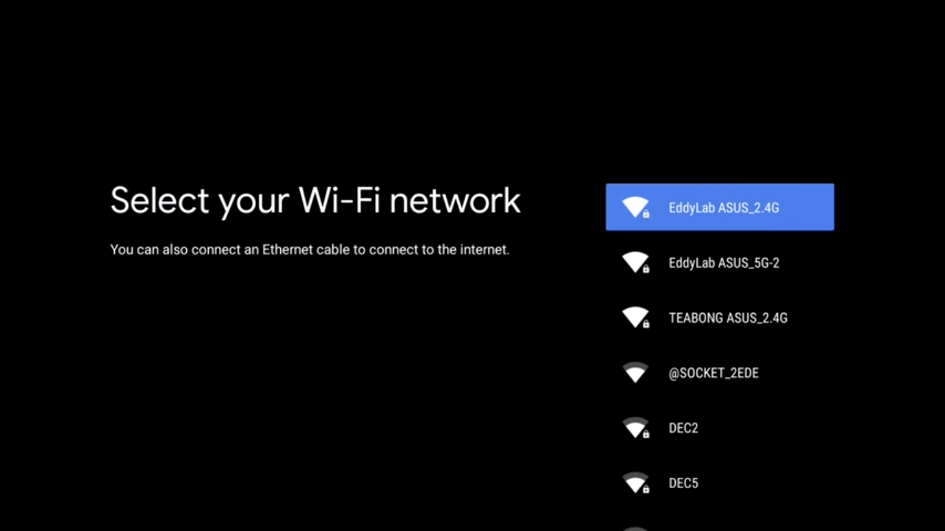
Step 8= Accept the terms of use
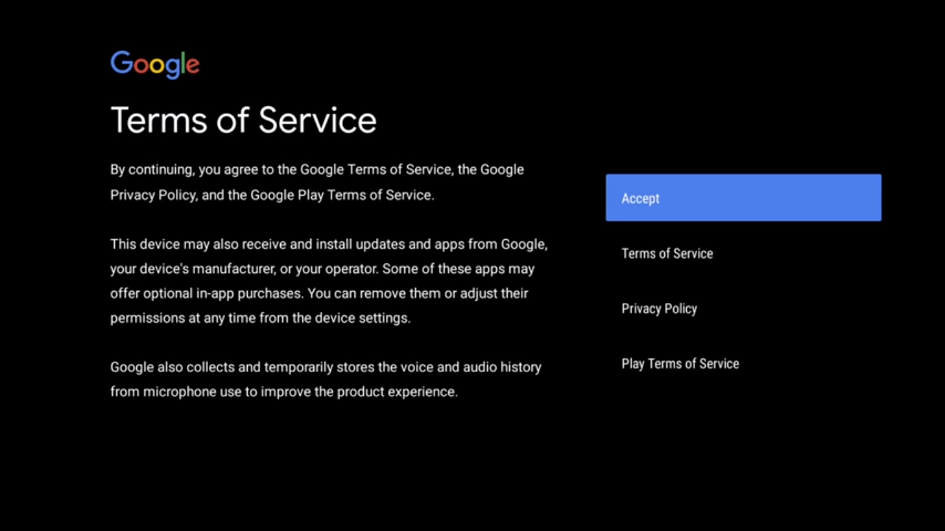
Step 9= Press yes
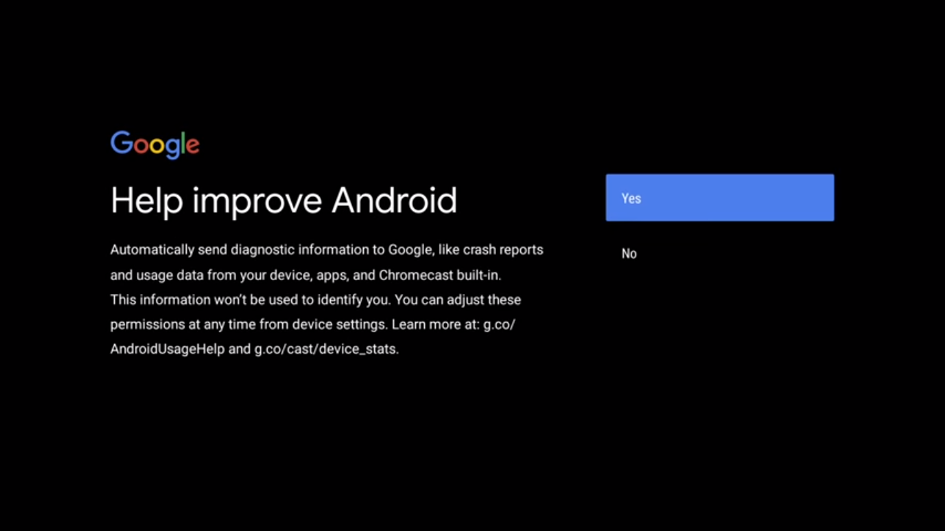
Step 10= Press the confirmation button 3 times on the screen shown to you
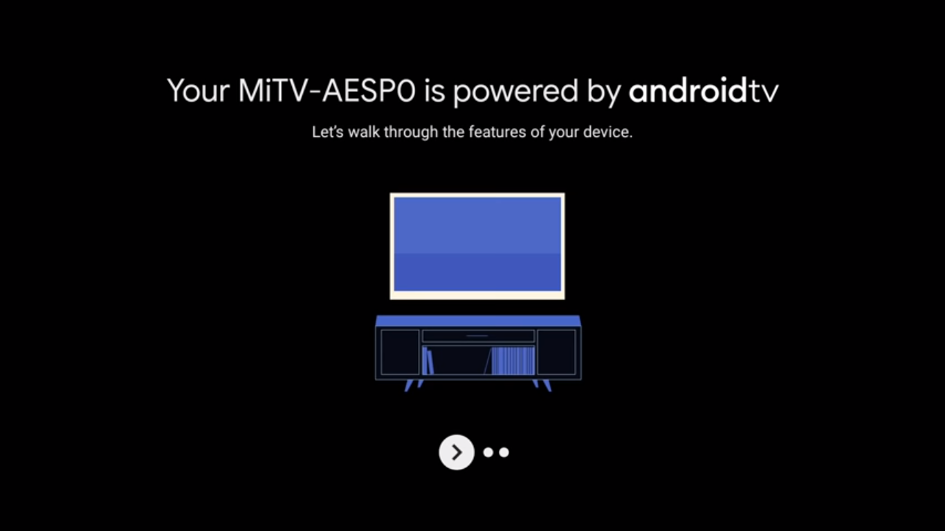
Step 11= Agree to the terms and conditions.
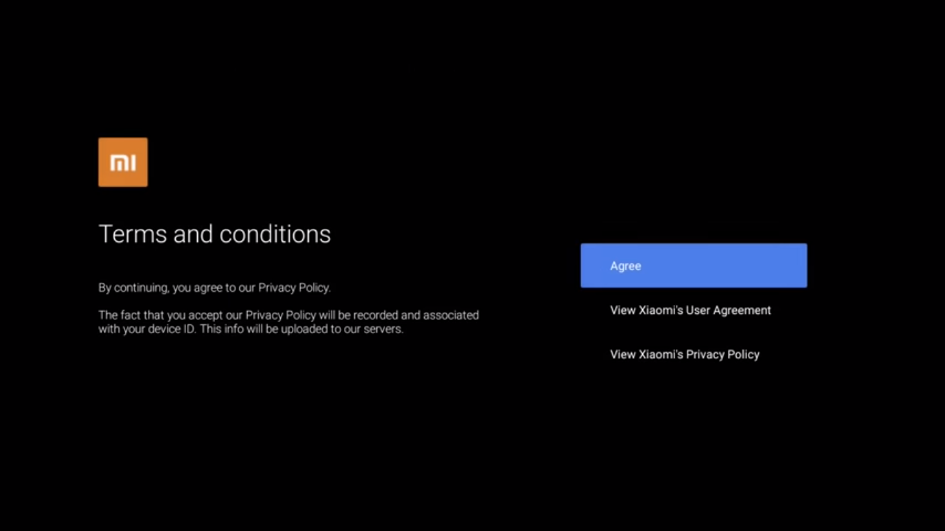
You have completed the setup.